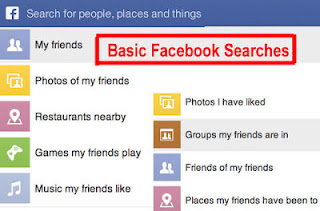
Graph Search is Powerful, not Simple
Facebook search is more powerful now than in the early days of social networking, but only if you know how to use it. Effective Facebook searching has grown trickier since the social network's Graph Search was introduced in 2013, because the new query syntax includes many more options.
The simple prompt -- "Search for people, places and things" -- appearing in the new Face book search bar (the blue bar shown across the top of the image above) makes it seem easy. But easy doesn't mean simple, and the syntax you can use to find, say, "friends who live in Chicago and like dogs and Thai restaurants" is actually very nuanced.
If you're using the latest, greatest form of Facebook search (Graph Search was being rolled out to users gradually throughout 2013), it pays to take time to learn how it works. Keep in mind, it's chief value revolves around your friends--what they like, post, comment on and do on the network. In that respect, it's very different from Google, which searches the entire web by default.
What Can You Find with Graph Search?
Facebook search lets you ask simple questions using natural language to look for, say, photos taken by your classmates at a certain college in a specific year, or the names of friends of your friends who live in New York City. These sorts of queries weren't possible before the advent of graph search (so-called because is searches the entire "graph" of tagged content on the network, including photos, fan pages, etc.).
You'll need to carefully phrase and re-phrase your queries, using prompts or suggestions that Facebook automatically generates as you type letters into the search bar. It will offer different phrasing suggestions as you type and it keeps trying to figure out exactly what you might be looking for. Those suggestions will be personalized, too, meaning they will differ for each individual based on what that person and their friends have done on Facebook.
(Remember, this only applies if you've had the new "graph search" function activated on your Facebook. Otherwise, our guide to the traditional, old Facebook search can help you learn how to find things on the network. If you'd like to activate graph search, you can sign into Facebook and put your name on a waiting list at this web page.)
One interesting aspect of Facebook's new structured search engine is how it encourages people to look for things they might not even know they can look for, thus allowing them to find things that they likely weren't looking for in the first place.
Graph Search Provides New Insights Into Who's Doing and Saying What
For example, it's easy now to generate a list of all your friends who have "liked" Barack Obama's page, or a list of all your friends who use a specific game like Bubble Safari, Mafia Wars or Texas HoldEm Poker.
You'll move into new social territory, though, once you realize the many new ways you can combine these types of queries to find, say, a list of friends of your Facebook friends who are single, live in Miami, listen to Lady Gaga, and also play CoasterVille.
Privacy advocates worry about the implications, even though Facebook says its new search respects the privacy settings of each user. Facebook has stated that it will exclude a user's content in search results if that user hasn't allowed that particular content to be made public or viewable beyond their Facebook friends. Still, many users don't take the time to change their privacy settings, so many people may be showing up in more search results than they'd like. Therefore, you can expect the privacy implications of Facebook search to continue to be a major issue.
How Exactly Do You Use Facebook Search?
Facebook graph search requires you to start by typing a query or few words into the blue search bar that appears at the top left of every page. The visual search "box" inside that bar is unobtrusive in the Web interface for graph search, since it doesn't resemble a box at all. You could easily miss it if you weren't looking for it, because it can seem hidden beside your name. It's just a blue bar; there's no empty white box resembling traditional search boxes.
So to start searching, simply click on the Facebook logo or your name in the upper left of your Facebook screen and type a query (this refers to the Web interface; mobile likely will be different when it rolls out.)
Once you click inside the blue bar, the prompt ("search for people, places and things") should instantly appear, as shown in the image above. It may not look like a search box, but when you click on the text, "Search for people, places and things," you just enter your query right there. As you start searching, the little white "f" icon at upper left should change to a magnifying glass, signifying that search is activated.
As you type, Facebook will suggest categories of content matching the words you have entered. It may rephrase your query slightly to match the type of content available on Facebook and present alternate phrases in a drop-down menu below the one you typed in the search bar. These re-phrasings are meant to help you identify particular types of content available to be searched. (You can see examples of the drop-down re-phrasings on the next page of this tutorial.)
What Can You Look For with Facebook Graph Search?
It helps to have an idea of what you can search on Facebook, because it's not like the Web, where you can search for anything and everything. Facebook graph search includes people, places, photos, interests and entities that have fan or business pages. When you start using the search box, it typically shows a list of categories similar to the ones appearing on the left in the image above. Those categories shown above are the basic buckets or types of content you can search for on Facebook with the newer, structured search.
Key categories Facebook shows initially include "my friends, photos of my friends, restaurants nearby, games my friends play, music my friends like and photos I have liked."
But if you click the tiny "see more" button at the very bottom of the drop-down list, you'll be shown more queries. These additional query phrases or categories are listed on the right in the image above--they include "groups my friends are in, friends of my friends, places my friends have been to, apps my friends use, movies my friends like and current cities of my friends."
Generically, Facebook says you can search for people, photos, places and things, but the categories it shows (as you can see in the image above) are much more nuanced than that.
There are all kinds of subcategories under those three big buckets or categories. too. So, for example, "my friends " is a key subcategory of people, and another is "friends of my friends." A subcategory of "places" would be restaurants, for example.
You can click on any of the subcategories that it shows, and typically you'll be shown additional phrases that essentially represent more subcategories, or additional search filters. (There is a separate filter box which will often appear on the right, but more about that later.)
For now, let's take a closer look at query phrasing, and the kind of permutations Facebook will allow. Click NEXT below to visit the next page in this tutorial and see examples of the phrases that Facebook graph search suggests when you enter one of these queries.
Alternatively, you can back up in our list of tutorials, and read two simple explainers on how to use Facebook or how to use Facebook Timeline.
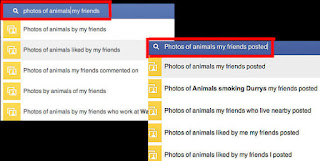
Facebook photo search is a good way to learn graph search, since it's easy and fun to try to find photos on Facebook.
Let's look for pictures of animals, a popular image category on the world's largest social network. To start, try combining a couple of structured search categories, namely "photos" and "my friends."
Facebook obviously knows who your friends are, and it can easily identify content that fits into the bucket that's considered "photos." It also can search keywords and has basic photo-recognition capabilities (largely by reading captions), allowing it to identify certain types of images, such as animals, babies, sports, and so forth.
Type a Query, See a Drop-Down List of Phrases
So to start, try typing simply, "Photos of animals my friends," specifying those three criteria - photos, animals, friends.
The image above shows what Facebook might suggest in the drop down list of queries as it tries to imagine what you're looking for. (Click on the image to see a larger, more readable copy.) The drop-down list can vary based on your personal Facebook account and whether there are a lot of matches in a certain category. Notice the first three options shown on the right above are asking if you mean photos your friends took, photos your friends liked or photos your friends commented on.
If you know that you want to see pictures your friends actually posted, you can type into the search bar: "Photos of animals my friends posted."
Facebook will suggest more precise phrasing, as shown on the right side of the image above. That's what Facebook showed when I typed in that phrase (remember, suggestions will vary based on the content of your own Facebook.) Once again, it's offering additional ways to narrow the search, since that particular search would result in more than 1,000 images on my personal Facebook (I guess my friends are all animal lovers.)
The first drop-down query option listed on the right in the image above is the broadest one, i.e., all photos of animals posted by my friends. If I click that option, a ton of photos will appear in a visual list of matching results.
At the bottom of the query list, two other options are asking if I'd rather see photos posted by me that my friends clicked the "like" button on, or photos posted by my friends that I clicked the "like" button on. Then there's the "friends who live nearby" option in the middle, which will mainly show photos taken near my city. Facebook also may list one or more groups you belong to, cities you've lived in or companies you've worked for, asking if you want to see photos from your friends who fall into one of those buckets.
If you left off the "posted" in your original query and just typed, "photos of animals my friends," it would likely ask you if you meant photos that your friends posted, commented on, liked and so forth.
What Facebook Search Does Behind the Scenes
That should give you the basic concept of what Facebook is analyzing when you type a query into the box. It's looking mainly at buckets of content it knows a lot about, given the kind of information Facebook collects on all of us and how we use the network. Those buckets obviously include photos, cities, company names, place names and similar structured data.
An interesting aspect of the Facebook search interface is how it hides the structured data approach behind a simple, natural language interface. It invites us to start our search by typing a query using natural language phrasing, then it offers "suggestions" that represent a more structured approach which classifies contents into buckets. And it buries additional "structured data" search options further down on the result pages, through filters that vary depending on your search.
Refining Your Search Results
On the results page for most queries, you'll be shown even more ways to refine your query. Often, the additional options are shown directly below each result, via small text links you can mouse over. It might say "people" for example, to signify that you can get a list all the people who "liked" a particular restaurant after you've done a search on restaurants your friends like. Or it might say "similar" if you want to see a list of other game titles similar to the one shown in the results list for an app search you did involving games.
There's also a "Refine this search" box shown on the right side of many results pages. That box contains filters allowing you to drill down and narrow your search even further using different parameters, depending on what kind of search you've done.
Graph Search: Not a Typical Web Search Engine
Graph search also can handle keyword searching, but it specifically excludes Facebook status updates (too bad about that) and doesn't seem like a robust keyword search engine. As previously stated, it's best for searching specific types of content on Facebook, such as photos, people, places and business entities.
Therefore, you should think of it a very different kind of search engine than Google and other Web search services like Bing. Those search the entire web by default and conduct sophisticated, mathematical analyses in the background in order to determine which bits of information on particular Web pages will best match or answer your query.
You can do a similar web-wide search from within Facebook graph search (though it uses Microsoft's Bing, which, many people feel isn't as good as Google.) To do a web-side search on Facebook, you can type web search: at the beginning of your query right in the Facebook search bar.
Advanced Facebook Search Learn more about Facebook's new search capabilities in our guide to Facebook advanced search.
By Leslie Walker
http://personalweb.about.com/
Δεν υπάρχουν σχόλια:
Δημοσίευση σχολίου